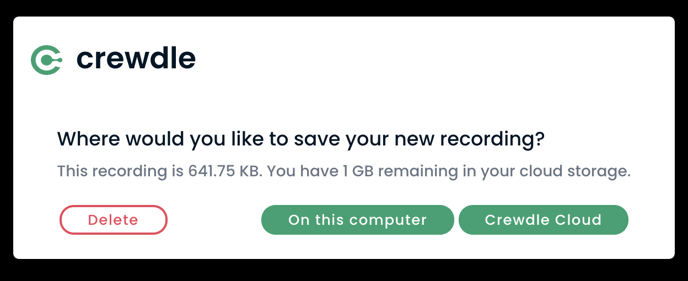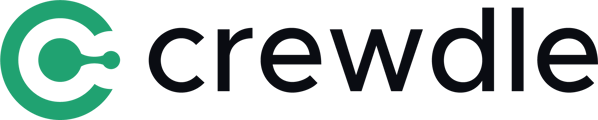Discover how to record a meeting, first by installing the companion app and then a guide on how to start recording a meeting.
First of all, you need to know that in order to have access to the session recording feature, you need to join the "Standard" plan. You can get a free 30-day trial to see if it suits you. To find out how to subscribe, click on the link below:
Getting started with the Crewdle Companion application
In order to enable recording either on your computer or on the Crewdle cloud, you will need to install the Crewdle Companion application.
Since Crewdle is a peer-to-peer video conferencing platform and we do not use a server or intermediary, you will need to install a local resource manager on your workstation. To download the Crewdle Companion application please click on the following link:
https://crewdle.com/companion-app
You will be redirected to a page explaining our Companion application. And if you scroll down to the bottom of the page, you will find the buttons that will allow you to download Companion according to your operating system (Mac or Windows).
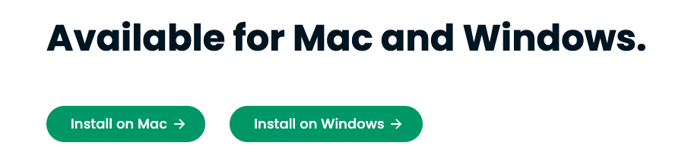
Then, just follow the downloading instructions.
Make sure you are connected to the Companion app before each recording session.
When the recording is complete, the following pop-up window will open and allow you to choose where to save your session. You will be able to either cancel the recording, save it to your workstation or to the Crewdle cloud (the video will appear under the "recordings" tab of your Crewdle account).