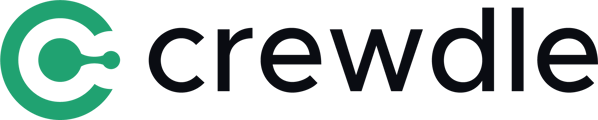A guide to learn how to invite other participants to your meeting room.
The easiest way to invite other participants is to use one of our integrations, like Slack, Google Calendar, or Outlook Calendar. For more information about these integrations, click on the following link:
https://crewdle.com/integrations
Sometimes you may not have these integrations in place and still want to invite other participants to join your meeting room. We will walk you through the process.
The first step is to enter your own room with your personal ID by clicking on the menu at the top of the page:
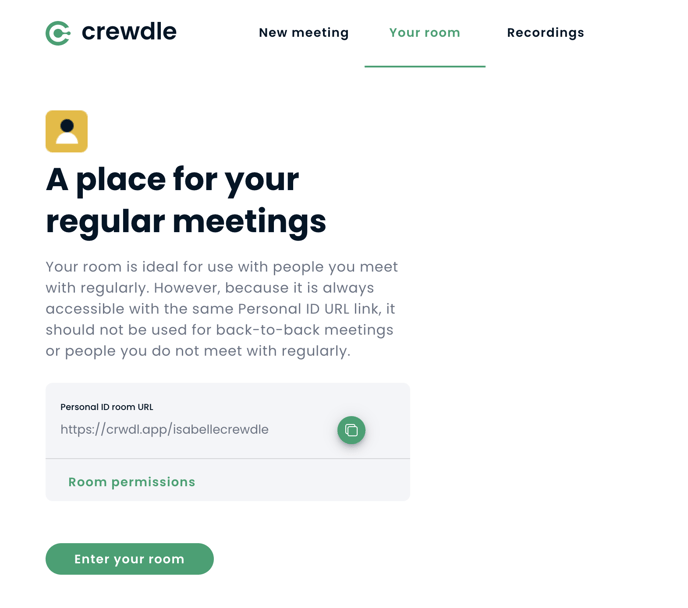
Or create a meeting with a new link:
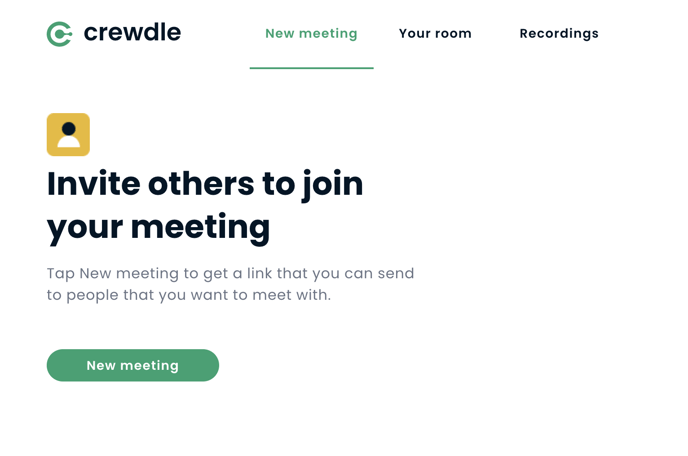
A pop-up window will appear to allow you to adjust the permissions of your room. Once adjusted, click on "Join meeting".
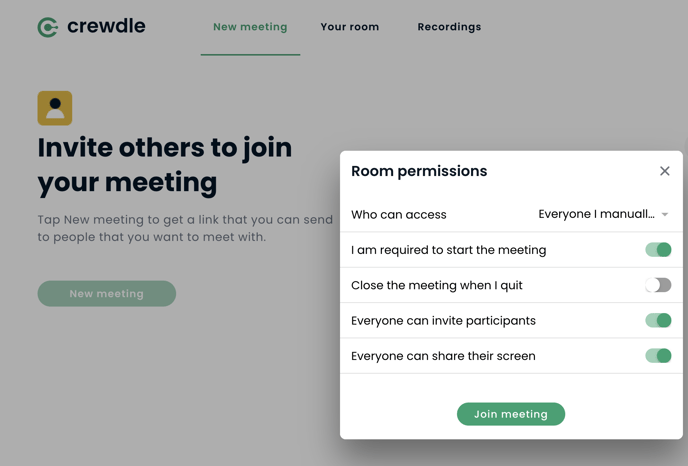
You are now in your own Crewdle room.
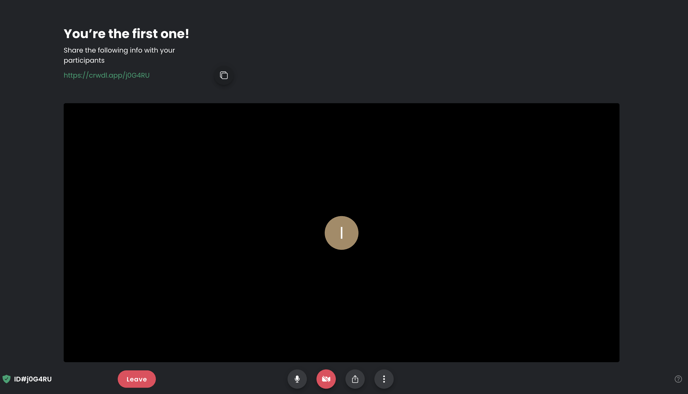
Looking at the bottom of your screen, you'll see some buttons. The microphone, the camera, the screen sharing and the menu button. Click on the latter to see your options.

You'll see the "Add participant" icon.
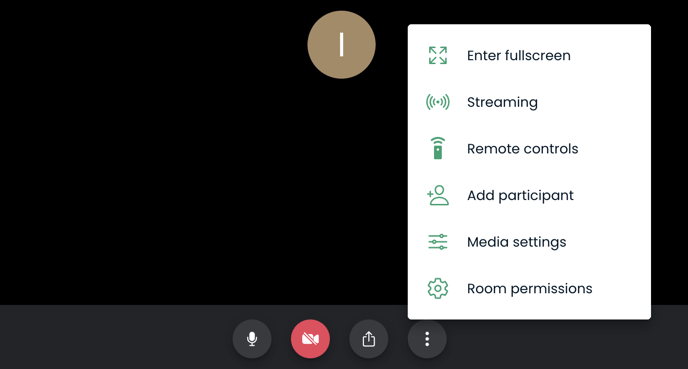
Click on it to open a pop-up window containing the information (link to copy) of the meeting room to share with other participants.
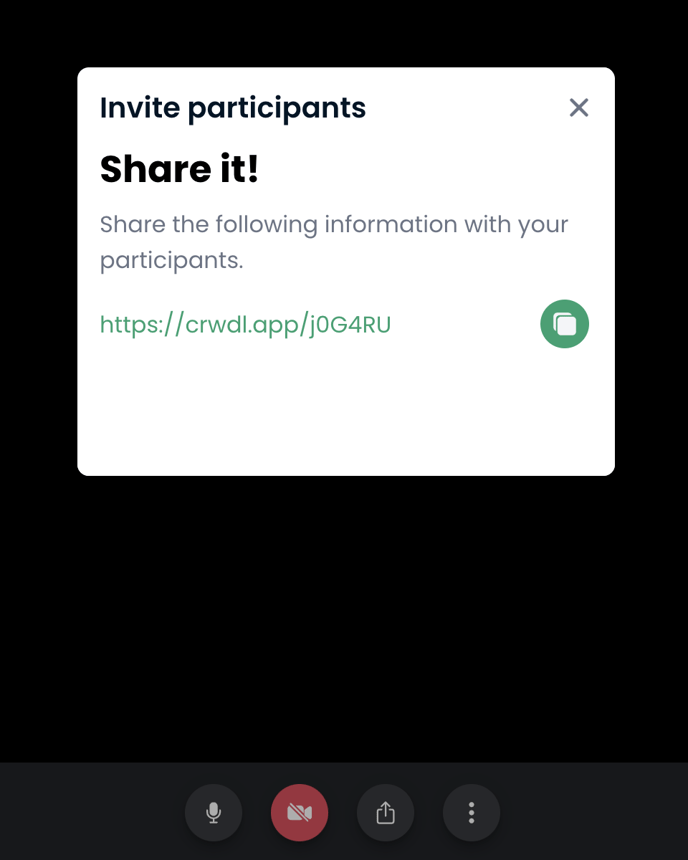
To copy the meeting link, you can simply click on it and it will be copied to your clipboard. You can then paste the link to share with the participants you wish to invite.